Display your social media content with Walls.io on your screens
Your all-in-one social wall solution. You can show Instagram posts, Facebook feed, Twitter posts, YouTube videos, Reddit, and many more. It's simple and easy to hook up. Once you've created your social Wall on Walls.io, all you have to do is copy the URL and drop it in Display NOW Signage Manager.
Step 1: Navigate to Walls.io Website or the App.
- Click on "Start A Free Trial" to sign up.
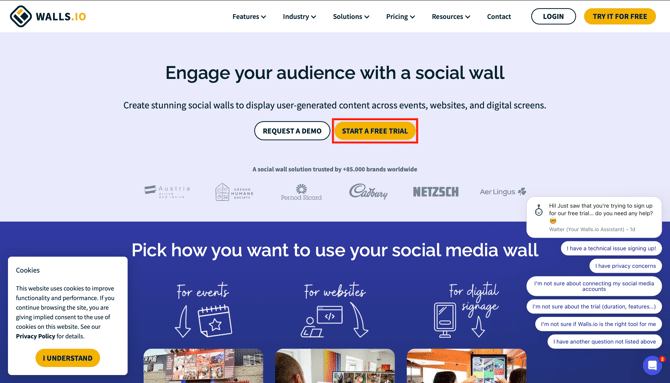
- Provide your email and create a password to create an account with Walls.io

- Once you've created an account, this is what Homepage will look like. Click On "Create Wall" to get started.

- The next thing you'll see is this page. Please name your wall and Click on "Create your wall."
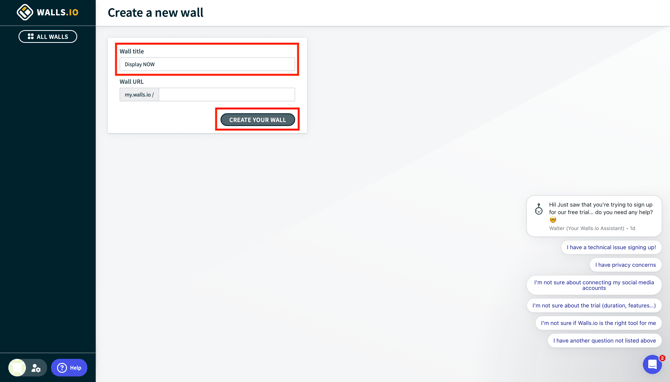
- You can choose to integrate whatever app you want. For example, click on "Instagram" to link it.

- Paste the URL of the specific profile or a hashtag you want to display and click "Add".

- Once you're done adding the URL of your post, Click on the eye icon and the content will appear on your social wall. (For instant, real-time updates, please sign in to your social media account)

- If you wish to remove the Walls.io watermark, you will need to purchase their subscription.
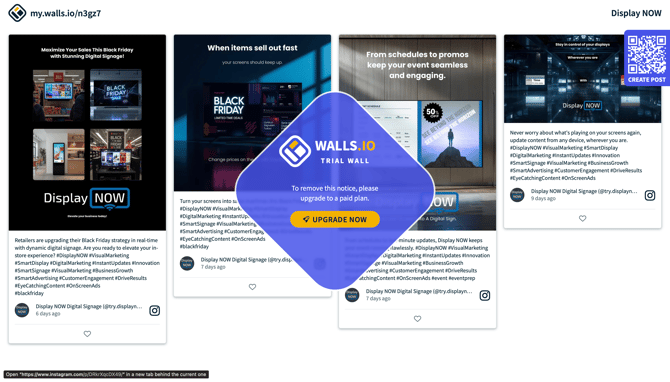
- Next, go to your wall's homepage and click 'Embed & Display' on the left menu to obtain the display link for your screen
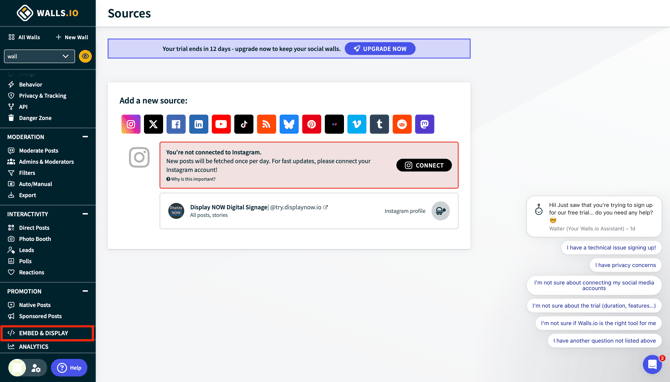
- On the Embed & Display page, ensure you are on the WIDGET tab.
- In the box containing the embed code, click on the iFrame tab next to JavaScript.
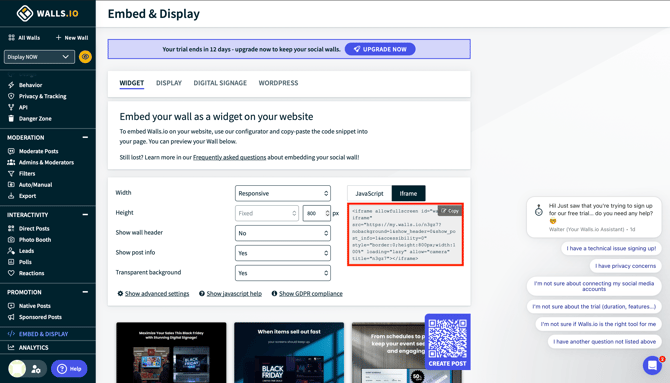
- Crucial step: Instead of copying the entire embed code, extract and copy only the raw URL. Locate the text that starts with the first quotation mark after
src=and ends with the final quotation mark before the next attribute (style=).. This ensures you copy only the direct wall link
- Example of the URL to copy:
https://my.walls.io/n3gz7?nobackground=1&show_header=0&show_post_info=1&accessibility=0
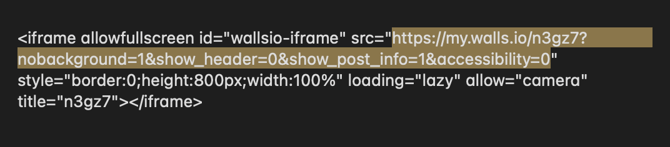
Step 2: Navigate to Display NOW Manager > Media > Media App Store > Walls.io Social Media Feed.

- Add Notes to remind you what content is in that Media. (Optional)
- Select the group for your Playlist
- Paste the Link that you copied from Walls.io page on to the URL column.
- Select the playlist you want to present the Walls.io Social Media Feed in.
- Select the number of seconds you would like the feed to appear on screen for (You can also do this in the next step while editing your playlist).
- Once done, click on "Save."

Step 3: Update the Playlist.
- Head over the Playlist tab, select your Playlist and click on "Edit."
- You can also create a new playlist if you'd like.

- Add Notes to remind you what content is in that Media. (Optional)
- Select Walls.io Social Media Feed 1 (or whatever you named it) as the Media you would like to show on your screen.
- Select the number of second you want the Media to be played for in a loop.
- Select the screens you want the Playlist to be shown on.
- Click "Update" and you're all set. The Media then will be display on your screens.

![AndroidAppLogo-R2_1960x720-3.png]](https://help.displaynow.io/hs-fs/hubfs/AndroidAppLogo-R2_1960x720-3.png?width=250&height=92&name=AndroidAppLogo-R2_1960x720-3.png)