Common fixes to internet connectivity in the Display NOW Player app with Fire TV
If the Display NOW Player App is having trouble reaching the internet, you can follow these steps to overcome it.
Try this first: Open and close the App
Please exit the Display NOW Player App from the app menu and launch it again. You can access the menu by clicking menu button or the left arrow.
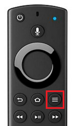
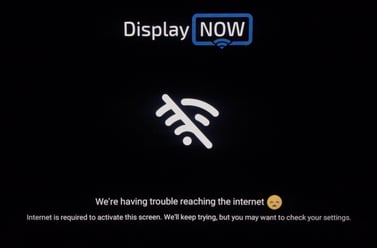
Make sure to exit the app fully by going into the player app's menu to close it properly. That will usually fix this issue.
.jpg?width=250&name=Image%20from%20iOS%20(1).jpg)
Try this second: Disconnect WiFi and Reconnect.
If closing and reopening the player app did not solve the internet connectivity issue, please try disconnecting and reconnecting your Internet in your OS settings.
Head over to Settings > Network to and simply disconnect and reconnect your internet. Then launch the Display NOW Player App again.
.jpg?width=237&name=Image%20from%20iOS%20(2).jpg)
Try this third: Uninstall and re-install the app from the app store.
If the above did not resolve your internet connectivity issue, we recommend uninstalling and reinstalling the Display NOW Player App.
Uninstall: You can uninstall the app via the App Library by selecting the app and hitting the menu button. From there, you'll see an option to uninstall it.
Reinstall: Here are some options to get the app re-installed quickly and easily:
- You can send the app to your Fire TV from Amazon's website via this link. This works best from a Mac or PC.
- If you have a voice remote, you can say: "Display NOW Digital Signage Player App" and the store listing should come right up.
- Finally, you can navigate to App Store > Utilities > Display NOW (you will have to scroll down the list of apps)
If you're still having problems, please reach out so we can help you. We'll be happy to assist you.
![AndroidAppLogo-R2_1960x720-3.png]](https://help.displaynow.io/hs-fs/hubfs/AndroidAppLogo-R2_1960x720-3.png?width=250&height=92&name=AndroidAppLogo-R2_1960x720-3.png)