How fix your frozen screen in 4 easy steps
If your Display NOW Player App is stuck on the "Connected" screen and it's not displaying your playlist. You can follow these steps to overcome that issue.
If you turn on your Display NOW Player App and notice that your display is frozen on the "connected screen" even when you have added your playlist. You can follow these steps to fix it. "For Amazon Fire TV."
The issue:
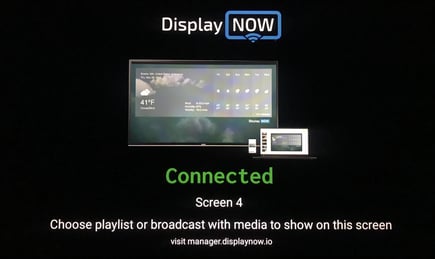
Head over to your OS Settings and navigate to "Application."
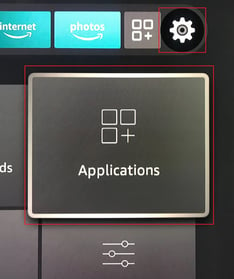
Then make your way to "Manage Installed Apps."
-1.jpg?width=231&name=Image%20from%20iOS%20(1)-1.jpg)
Find the Display NOW Player App under Manage Installed Apps.
-1.jpg?width=316&name=Image%20from%20iOS%20(2)-1.jpg)
Once you're in Display NOW Player App settings. Click on "Clear Cache" or "Clear Data." This will reset the Player App and that should do the trick.
.jpg?width=330&name=Image%20from%20iOS%20(3).jpg)
Relaunch your Display NOW Player App and refresh the code. Use the new activation code to add your screen again. Don't forget to add your playlist that you want to show on your screen. Once done, you're all set.
If you're still having problems, please reach out so we can help you. We'll be happy to assist you.
![AndroidAppLogo-R2_1960x720-3.png]](https://help.displaynow.io/hs-fs/hubfs/AndroidAppLogo-R2_1960x720-3.png?width=250&height=92&name=AndroidAppLogo-R2_1960x720-3.png)