Organize your Screens with Folders
Folder helps you stay organized and scale with ease. Keep all your screens organized so you where everything is.
This is what your Display NOW Manager page will look like before adding folders. All your screens jumbled up without any organization.
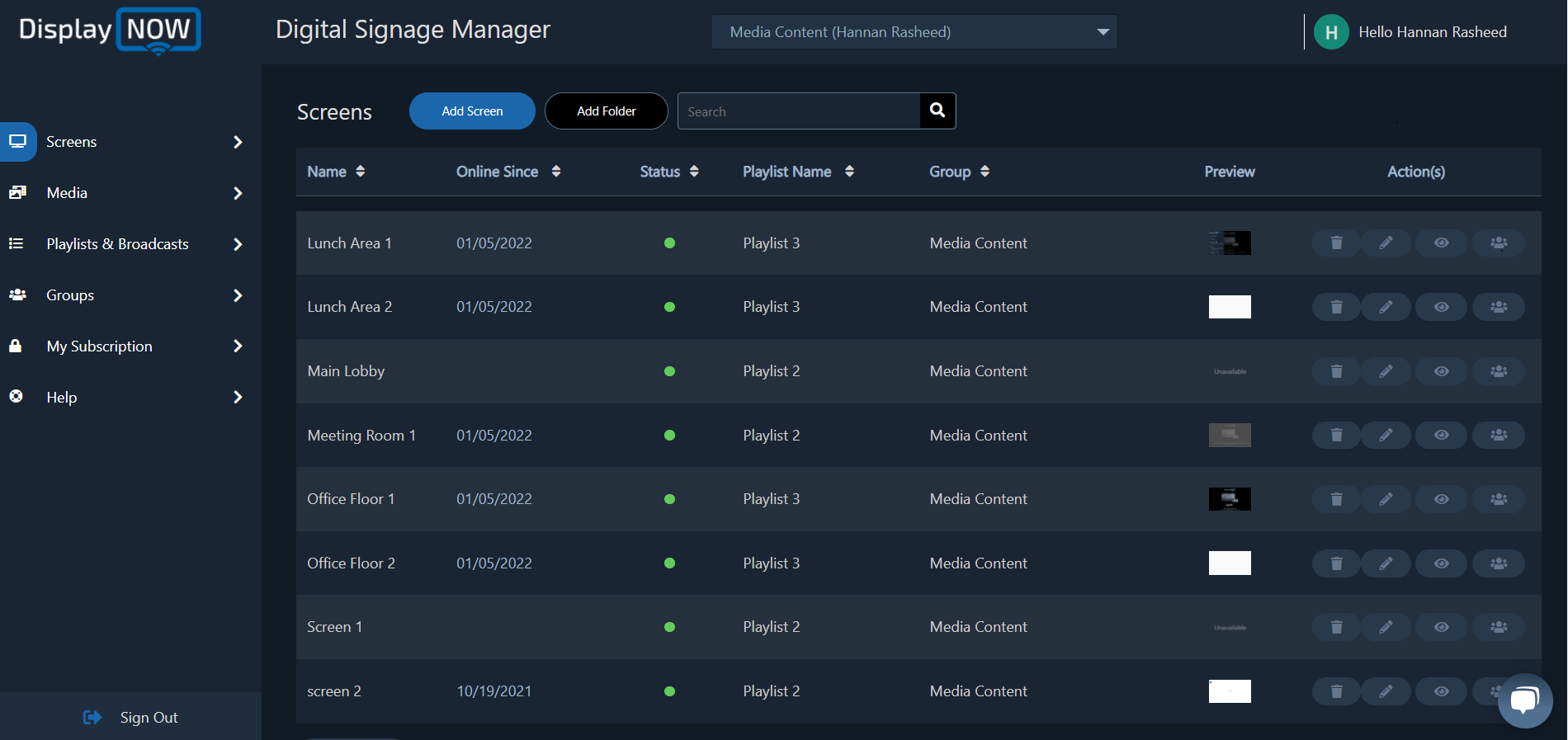
Click on "Add Folder."

Name the folder according to the screens you will be adding. Click on the "Arrow" to expand and show the number of screen you can pick from.
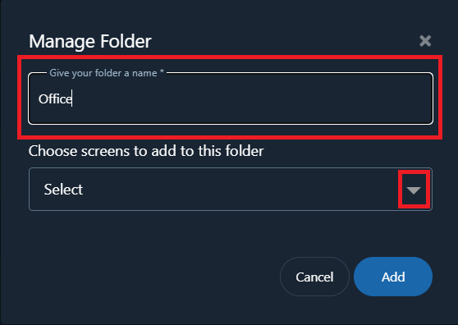
Choose the number of screens you would like to add in that folder.
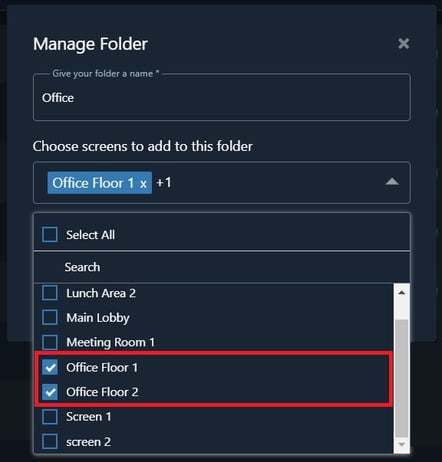
Once you've selected your screen for that folder, click on "Add."

Once all your folders are made, your manager will look neat and clean as all your screen are located in their respective folders. This helps you update a certain room's content with ease.
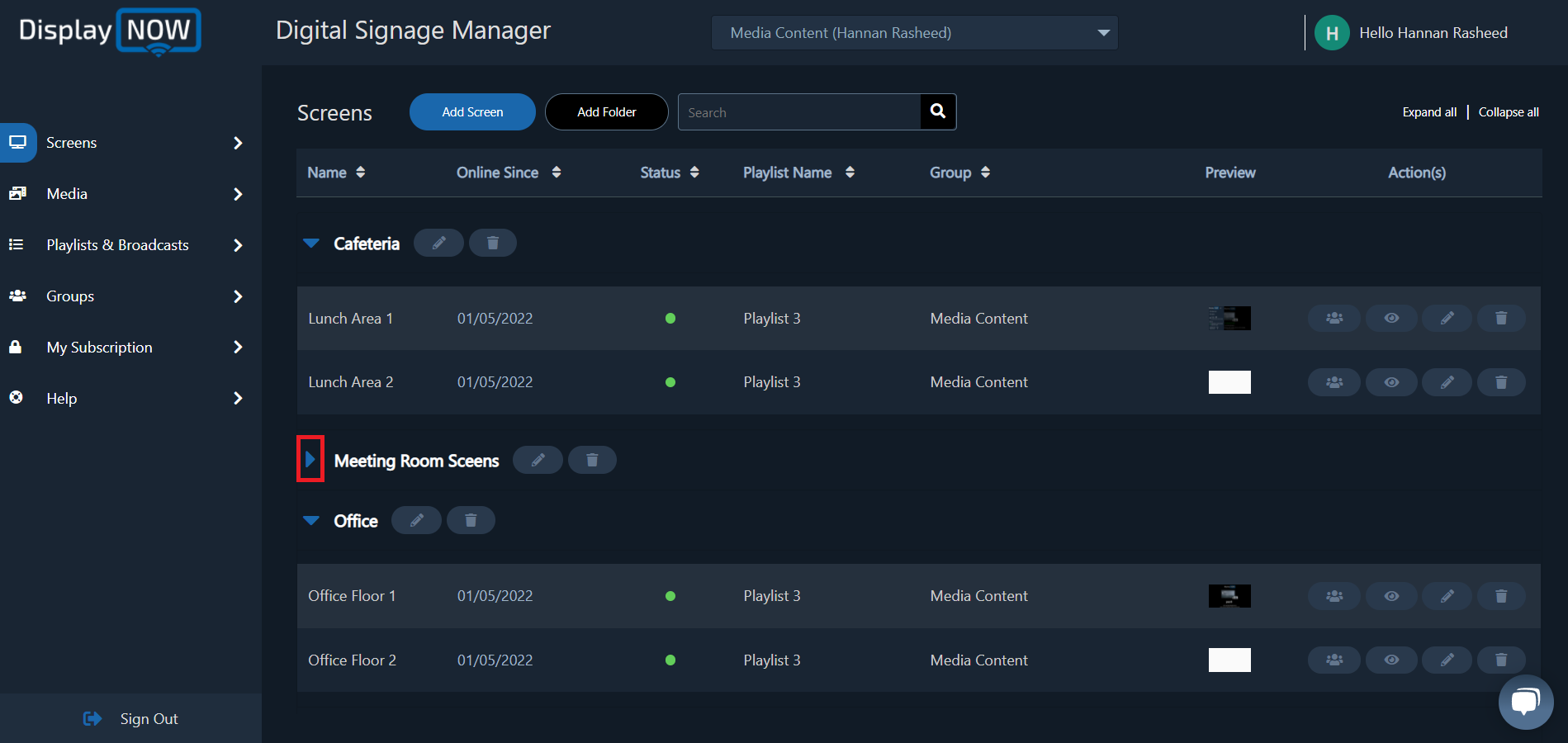
![AndroidAppLogo-R2_1960x720-3.png]](https://help.displaynow.io/hs-fs/hubfs/AndroidAppLogo-R2_1960x720-3.png?width=250&height=92&name=AndroidAppLogo-R2_1960x720-3.png)