Power Point Presentation in PDF
You can create a Power Point Presentations to provide insight about your business, show information to customers and more. Using PDF Slides, you can display Presentations on your screen. PDF Slides lets you seamlessly show any PDF you have on your screens.
Step 1: Navigate to Power Point on your Computer
Once you have your presentation open and ready for export, click File > "Save"
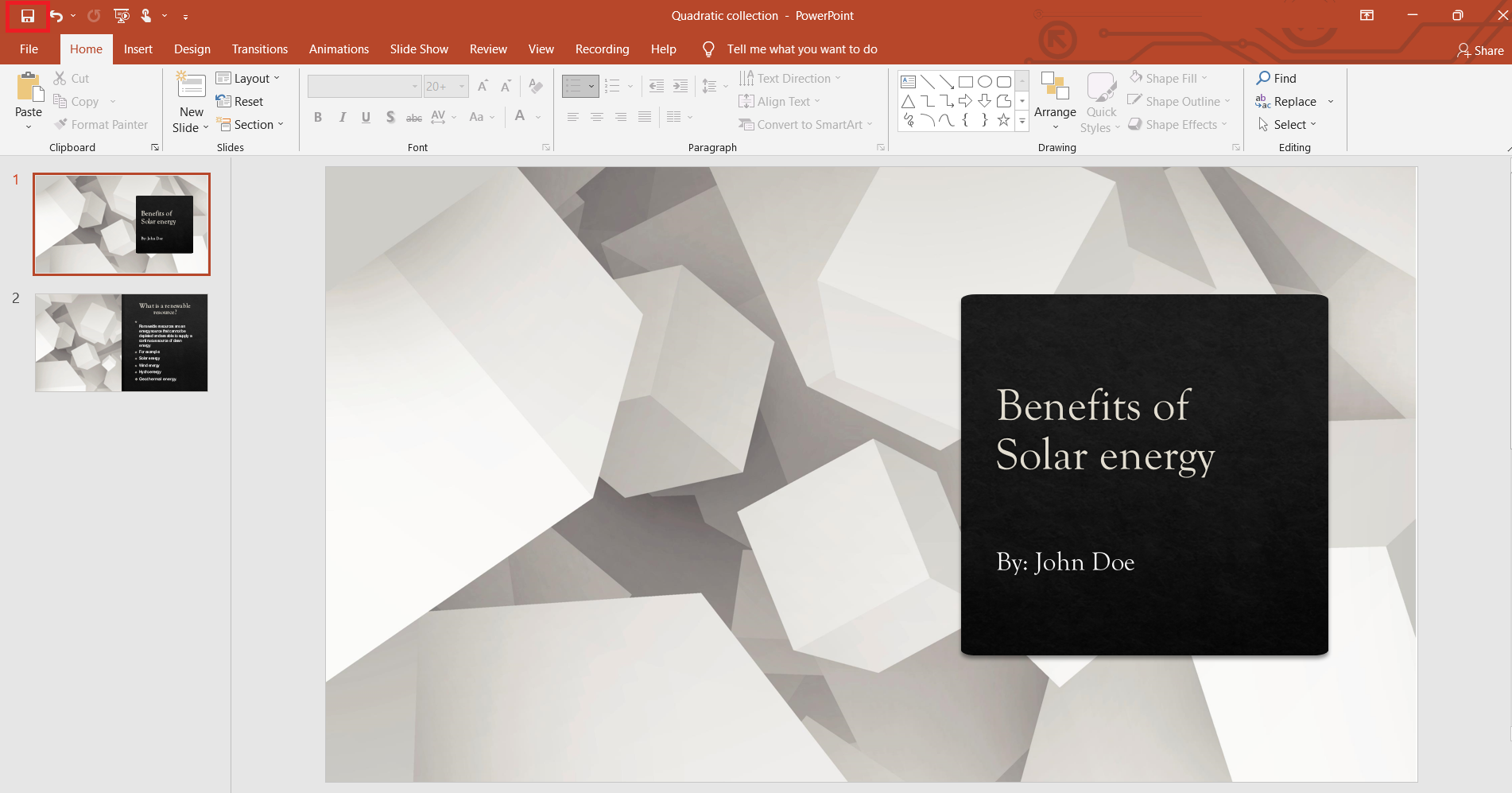
Click on Save As > This PC > and chose if you'd like to save if on your Documents or Desktop.
"Documents" have been selected here.
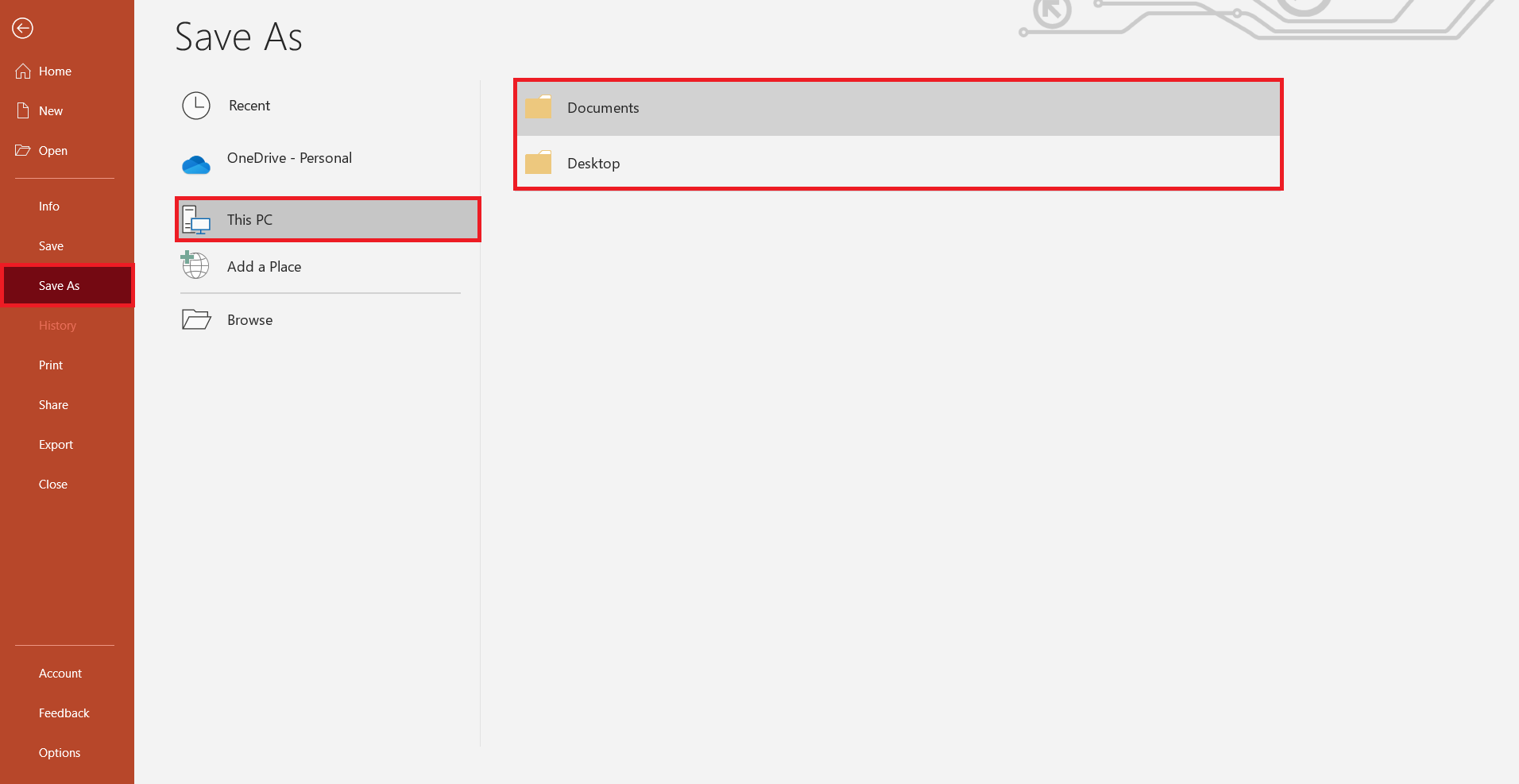
Save the Power Point Presentation in PDF format.
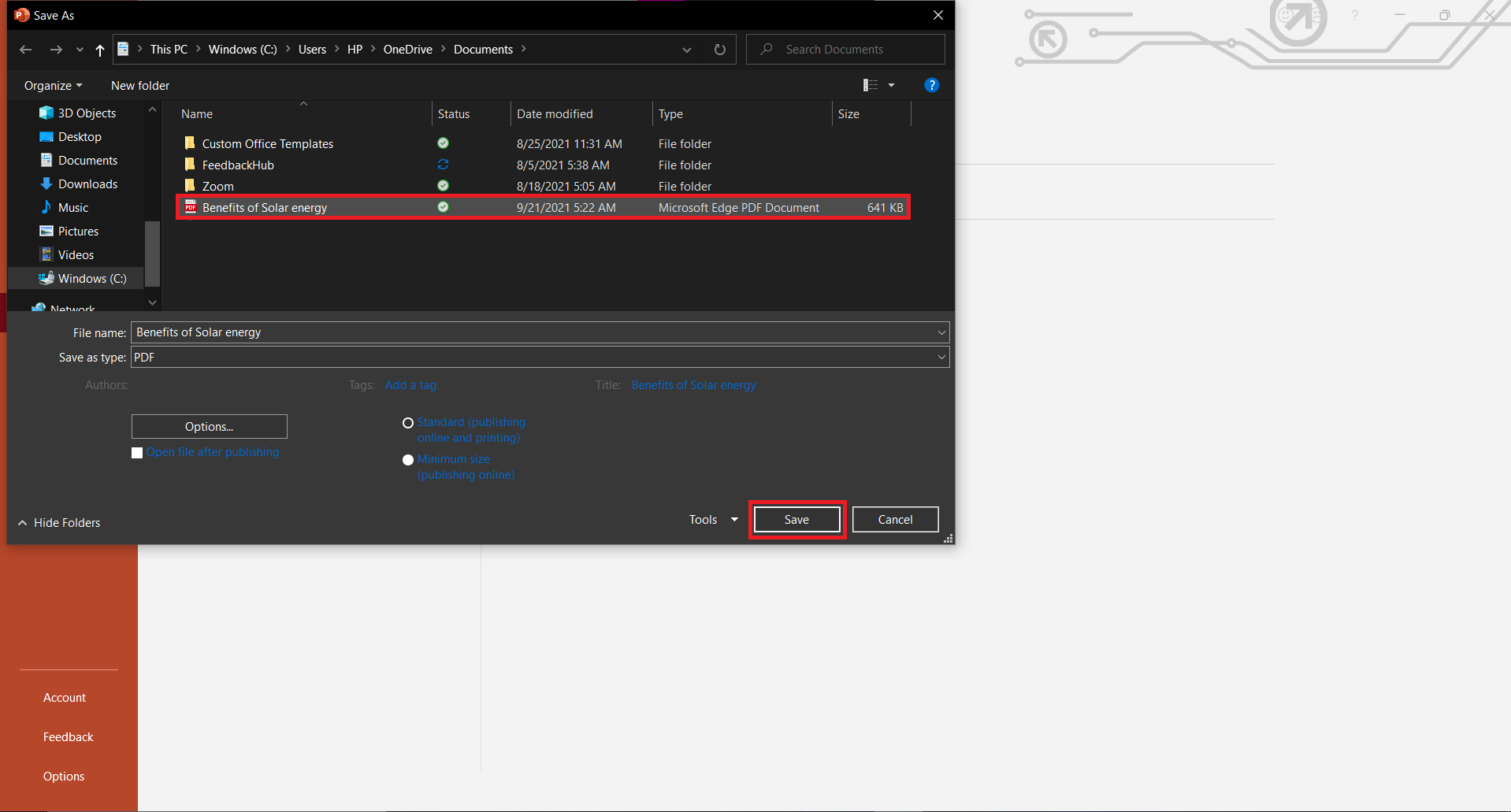
Step 2: Navigate to Display NOW Manager > Media > Media App Store > PDF Slides.

Click on "Choose File" to select your presentation.
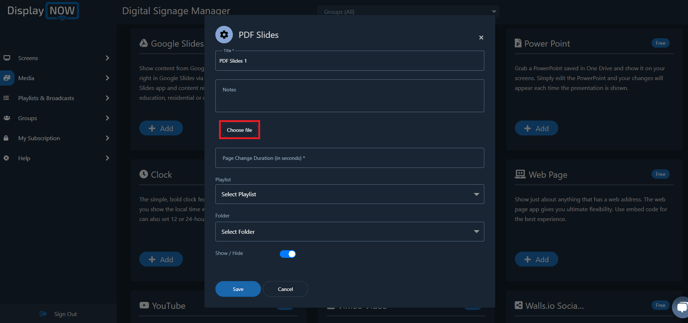
Select the presentation file that you want to display on your screen.
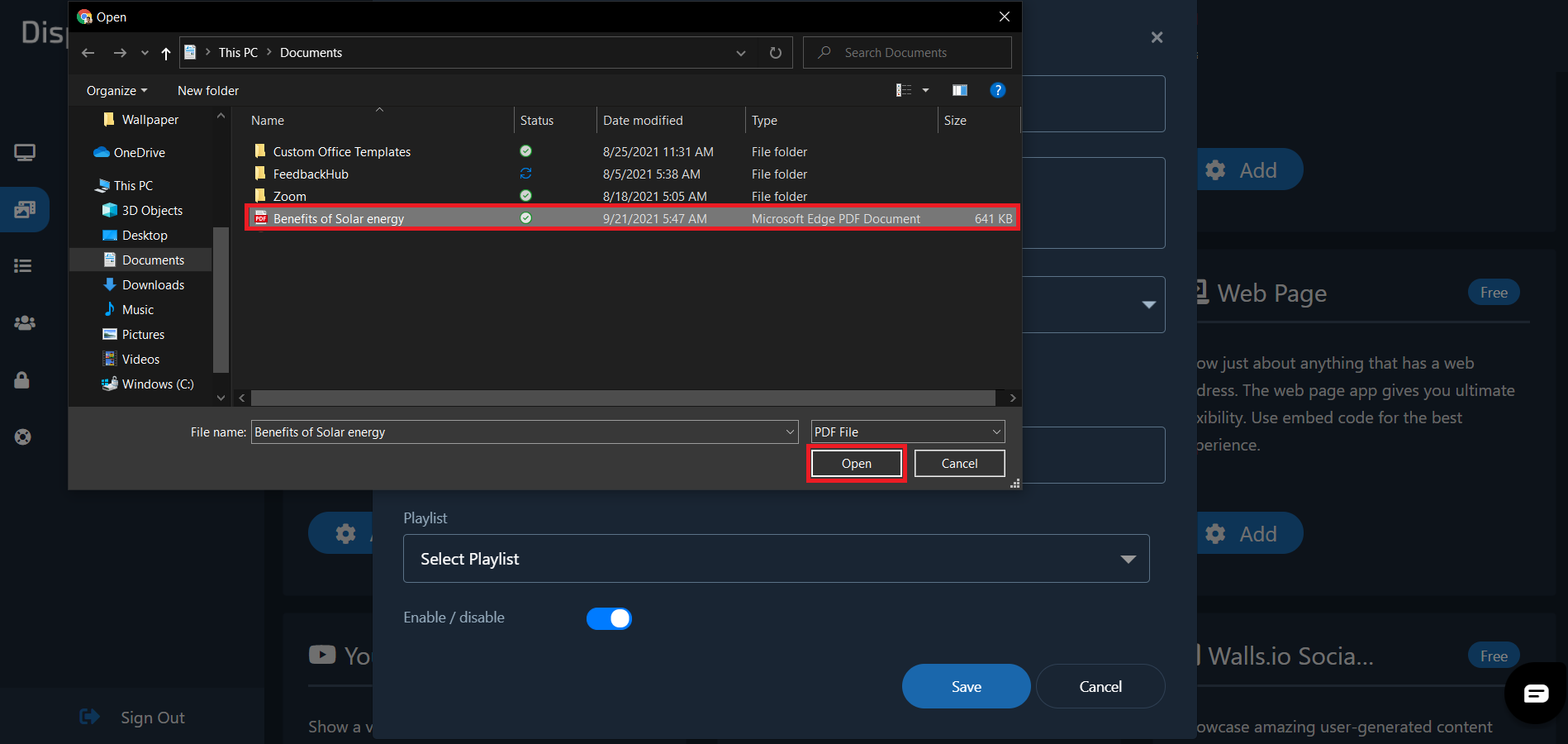
- Select the number of seconds you want each slide to be displayed.
- Select the total number of seconds the presentation will be displayed for.
- Select the Playlist you want to show that PDF Presentation in.
- Once done, click on "Save."
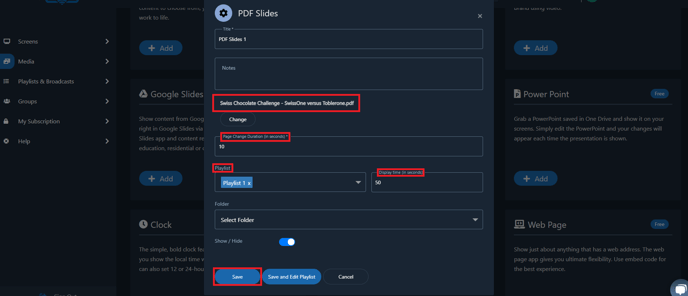
Step 3: Update the Playlist.
Head over the Playlist tab, select your Playlist and click on Edit.
You can also create a new playlist if you'd like.
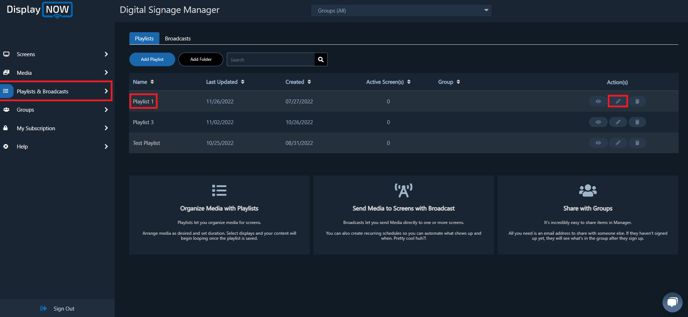
- Select PDF Slides 1 (or whatever you named it) as the Media you would like to show on your screen.
- Select the number of seconds you want each slide to be played for in a loop. Please put down the total duration of PDF according to the number of seconds you have selected for each slide. i.e. there are 10 slides and you've selected each slide should be displayed for 15 seconds. Then the total number of seconds will be 150. You have to add 150 seconds for the total duration of the PDF in the Playlist.
- Select the screens you want the Playlist to be shown on.
- Click "Update" and you're all set. The Media then will be display on your screens.
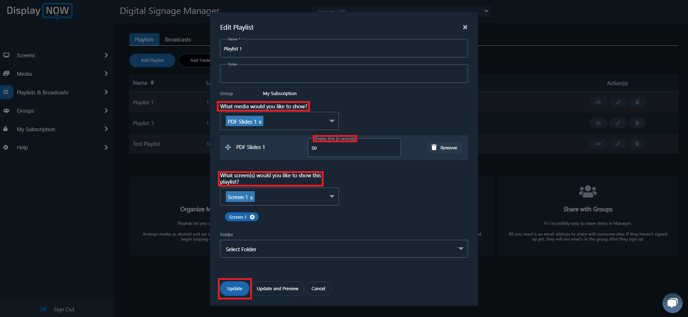
![AndroidAppLogo-R2_1960x720-3.png]](https://help.displaynow.io/hs-fs/hubfs/AndroidAppLogo-R2_1960x720-3.png?width=250&height=92&name=AndroidAppLogo-R2_1960x720-3.png)