Show a YouTube video and loop it
With YouTube you can create your own videos, or choose from videos that have been uploaded by people from all around the world. With the help of Display NOW, you can show YouTube videos on screens with just a few clicks.
Step 1: Navigate to Display NOW Manager > Media > Media App Store > YouTube.
Click on "Add."
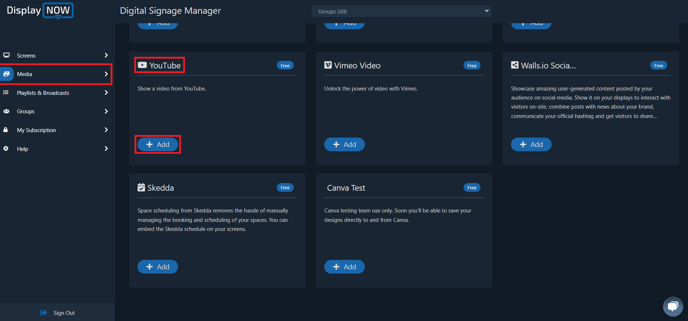
Click on "Select my YouTube Video."
For advanced users, you may use the video's embed URL with appropriate parameters. For more information click here.
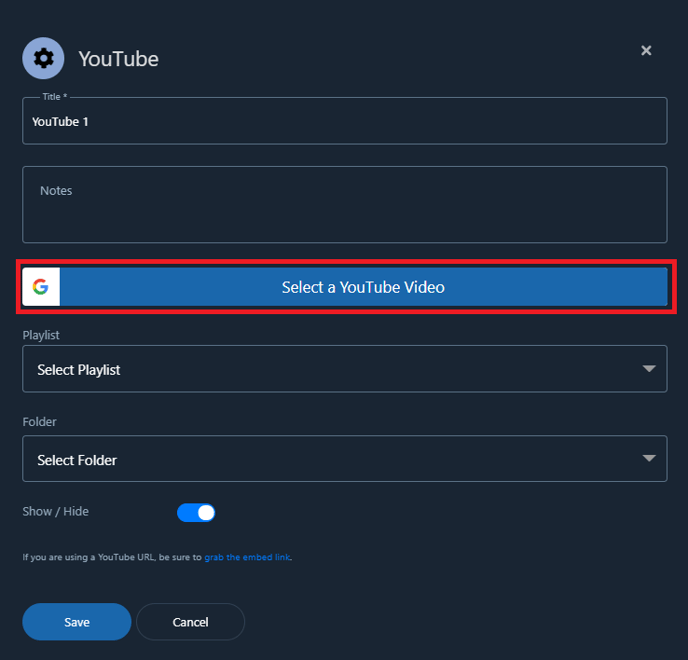
Here you can search for the YouTube video that you want to display on your screens.
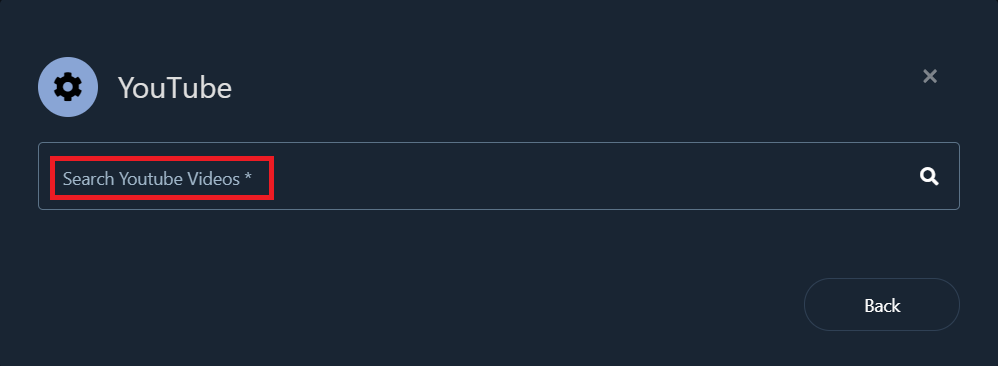
Select the video that you want to play on your screens.
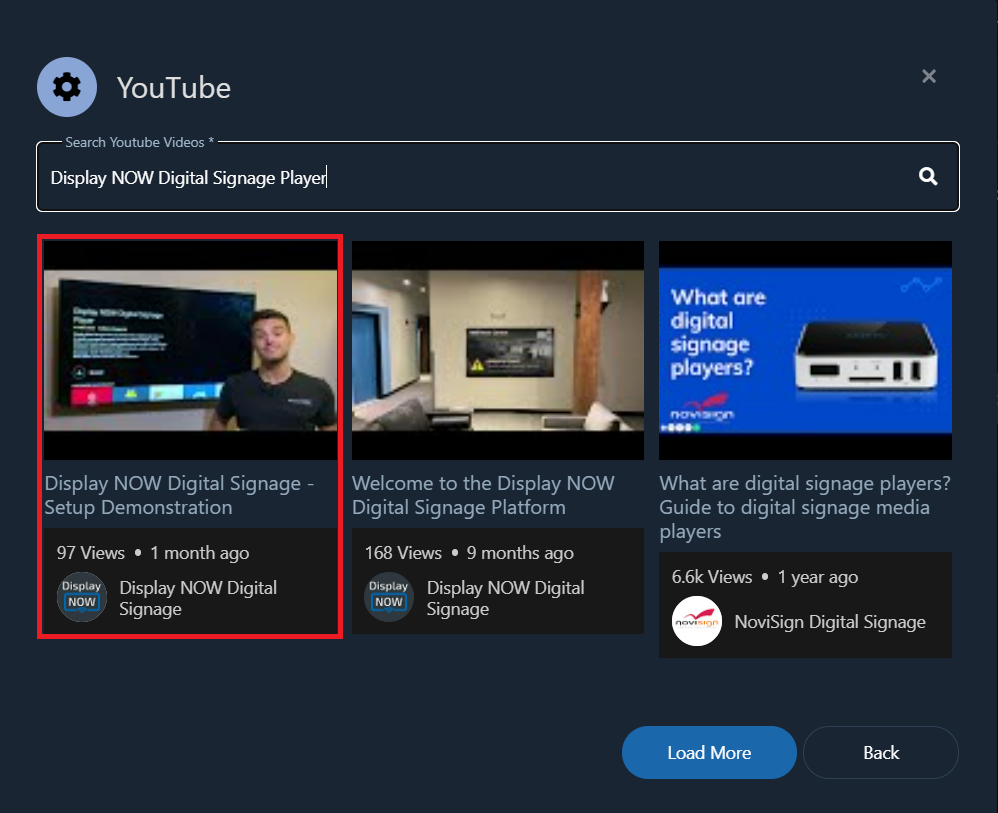
- Once you have selected your YouTube Video, you can add notes to remind you what are contents of the video (optional).
- Select the playlist that you want to present the YouTube Video in.
- Select the number of seconds you would like the video to appear on screen for (You can also do this in the next step while editing your playlist).
- Once done, click on "Save."
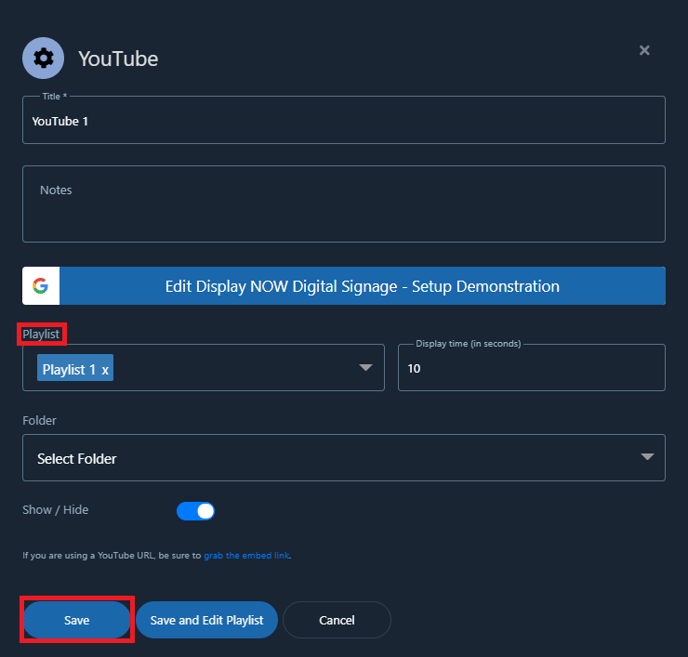
Step 2: Update the Playlist.
Head over the Playlist tab, select your Playlist and click on "Edit."
You can also create a new playlist if you'd like.
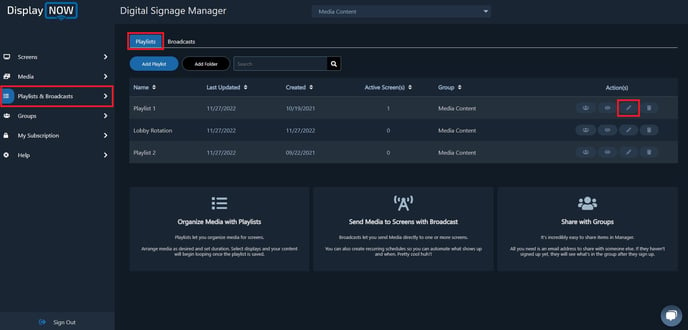
- Add Notes to remind you what content is in that Media. (Optional)
- Select YouTube Video 1 (or whatever you named it) as the Media you would like to show on your screen.
- Select the number of second you want the Media to be played for in a loop.
- Select the screens you want the Playlist to be shown on.
- Click "Update" and you're all set. The Media then will be display on your screens.
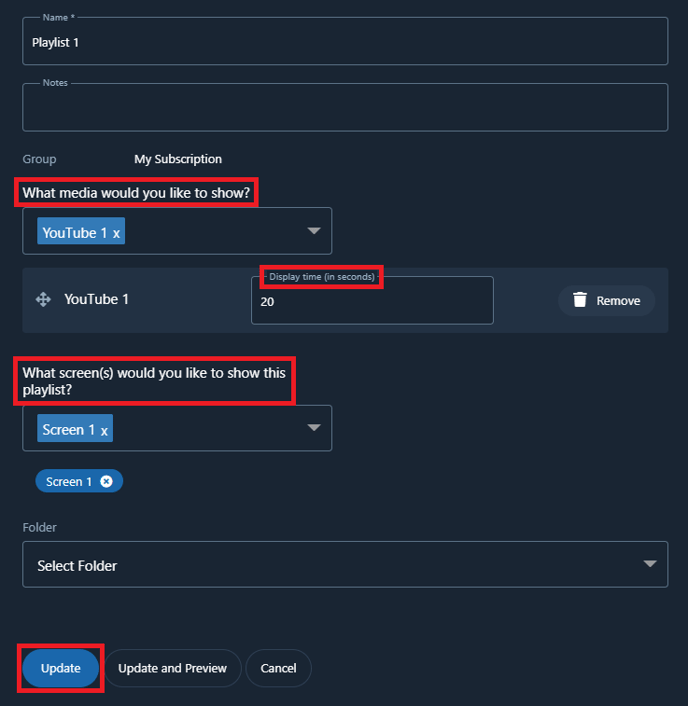
![AndroidAppLogo-R2_1960x720-3.png]](https://help.displaynow.io/hs-fs/hubfs/AndroidAppLogo-R2_1960x720-3.png?width=250&height=92&name=AndroidAppLogo-R2_1960x720-3.png)