Show a YouTube video and loop it
With YouTube, you can create and upload your own videos or choose from millions of videos shared by creators around the world. With Display NOW, you can easily showcase these YouTube videos on your screens with just a few clicks.
Step 1: Navigate to Display NOW Manager > Media App Store > YouTube.
- Click on "Add."
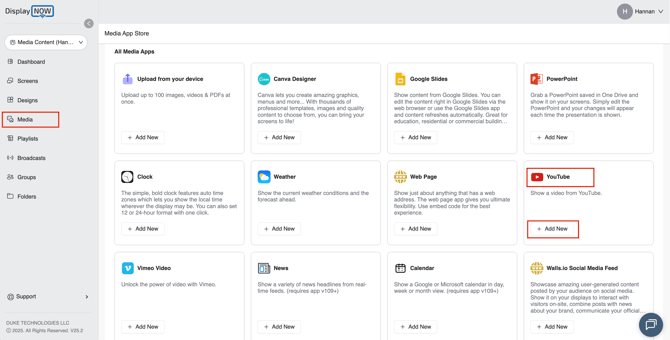
Step 2: Name your content
- Once you have named your content, click on "Select a YouTube Video."
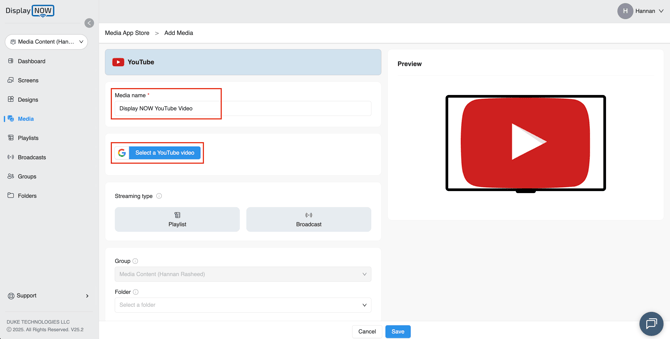
Step 3: Search for the YouTube video that you want to display on your screens
-
After typing the name of your video, press "Enter" on your keyboard, and the search results will instantly show up.

- Select the video that you want to play on your screens.

-
Once you’ve selected your video, it will appear like this. Then simply click "Save" at the bottom of your page to save your content.
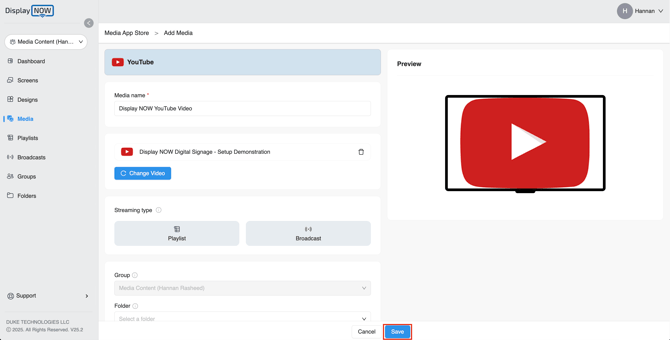
Step 4: Choose your Playlist and edit the display time
-
In the left-hand menu, go to "Playlist" and choose the playlist where you want to add your YouTube video.
- Click on "Edit" under actions.
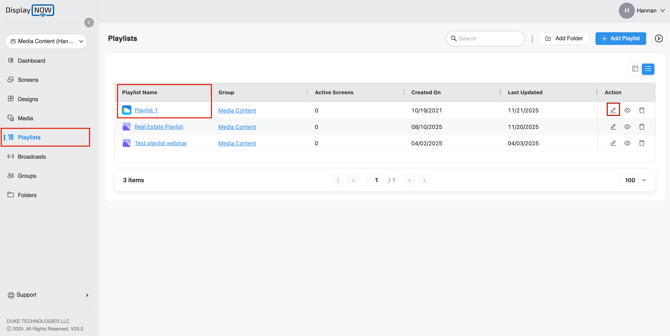
- Then click on "Media" to send your YouTube video that playlist.
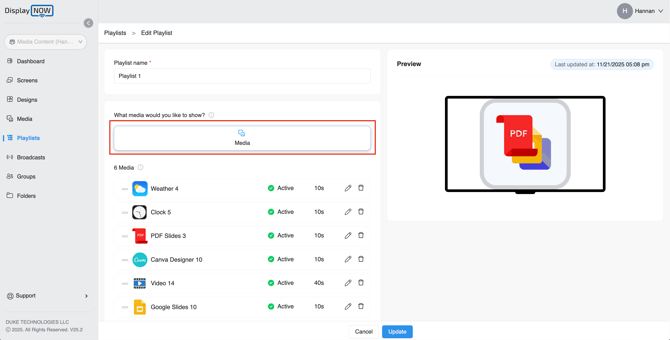
- Search for the name of your YouTube video.
- Select your video and then click on "Send to playlist."
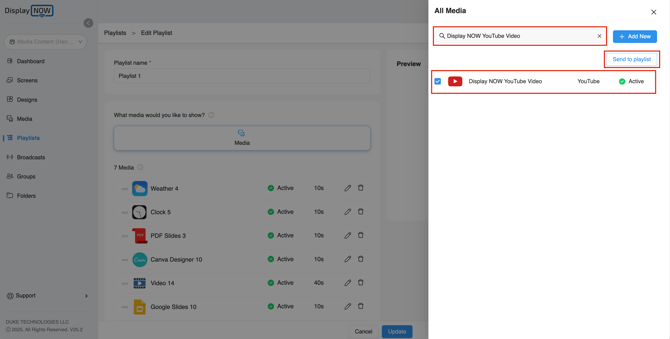
- Once you have added your YouTube video to your playlist, click on the "edit" button to add the number of seconds you would like the video to appear on screen
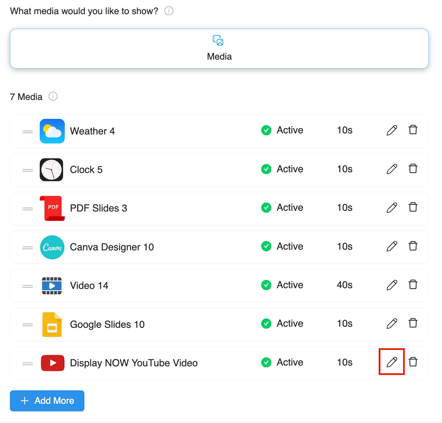
- The selected YouTube video has a duration of two minutes. The display time is added in seconds. Enter 120 seconds as the display time.
- After you’ve set the display duration, select the check mark to apply your changes.
- Once done, click on "update" to save the changes. You're all set.
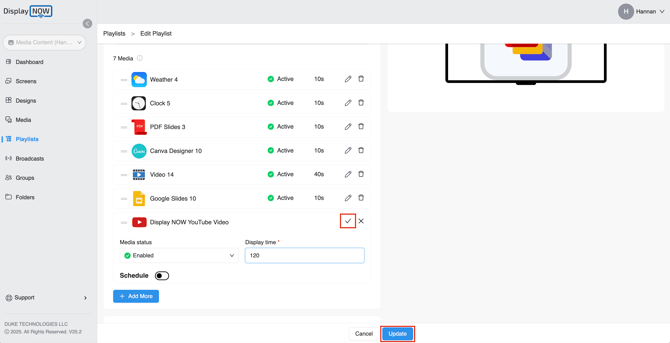
![AndroidAppLogo-R2_1960x720-3.png]](https://help.displaynow.io/hs-fs/hubfs/AndroidAppLogo-R2_1960x720-3.png?width=250&height=92&name=AndroidAppLogo-R2_1960x720-3.png)