Show your websites through the webpage media feature
You can now showcase your website URL or any website you wish to display directly on your screens! You can promote your website, enhance presentations, engage your audience, customize your display, and increase interaction.
Step 1: Add Media to Display NOW Digital Signage Manager
-
Navigate to manager.displaynow.io if you haven't already.
-
Click the Media page and find the Web Page media app under the Media App Store tab.
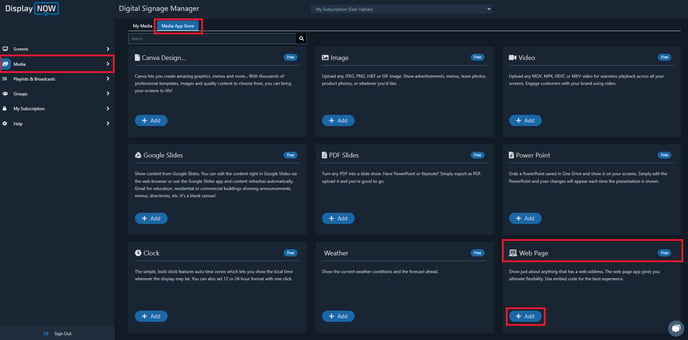
Step 2: Copy and paste the URL of the website you would like to display
- Once you have selected your webpage, you can add notes to remind you what are contents of the webpage (optional).
- Select your playlist and the number of seconds you would like the feed to appear on screen for (You can also do this in the next step while editing your playlist).
- Once done, click on "Save."
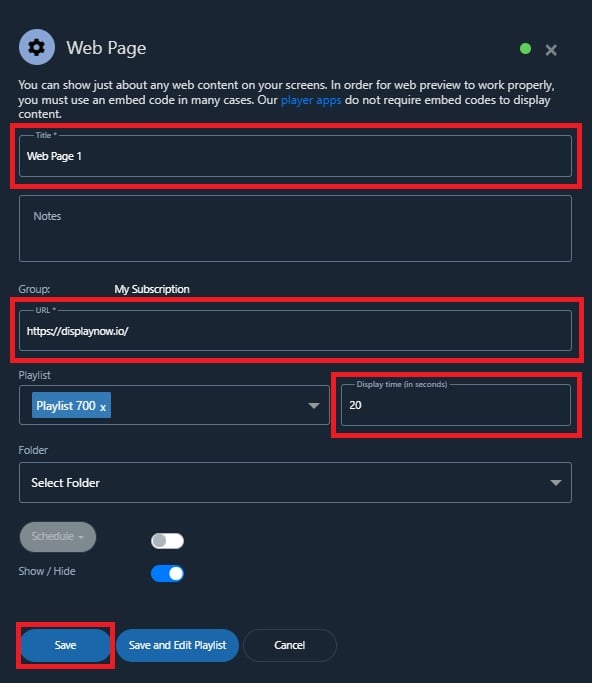
Step 3: Updating the Playlist
- Head over the Playlist option and select your Playlist and click on Edit. You can also create a new playlist if you'd like.
- Select Web Page 1 (or whatever you named it) as the Media you would like to show on your screen.
- Select the number of seconds you want the Web Page to be played for in a loop.
- Select the number of screens you want the Media to be displayed on.
- Click "Update" and you're all set. The Media then will be displayed on your screens.
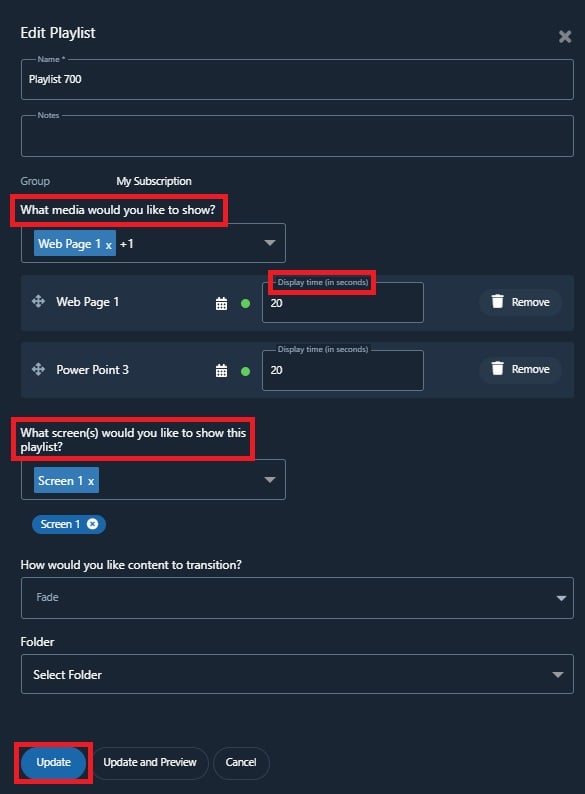
![AndroidAppLogo-R2_1960x720-3.png]](https://help.displaynow.io/hs-fs/hubfs/AndroidAppLogo-R2_1960x720-3.png?width=250&height=92&name=AndroidAppLogo-R2_1960x720-3.png)