Showing Time on your Screen
You can use the Display NOW Manager to show time on your screens from all around the world. It's easy to use and adjustable in your work space and also for your business.
Step 1: Navigate to Display NOW Manager > Media > Media App Store > Clock.
Click on "Add"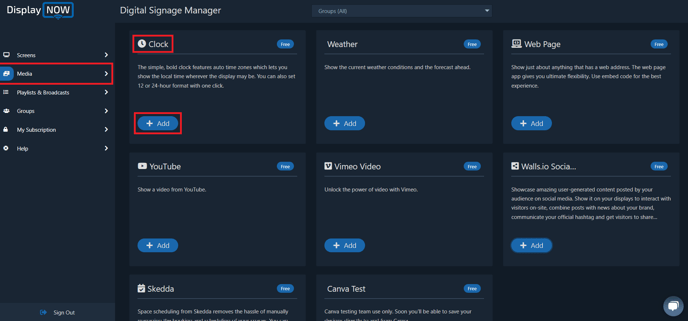
- Select the format you prefer to display the in. 24 hours or 12 hours
- Please select your Time zone. You can either set it up with your IP Address which will show your Time zone automatically or you can select one manually.
- Select the Playlist you want to show the Clock in.
- Once done, click on "Save."
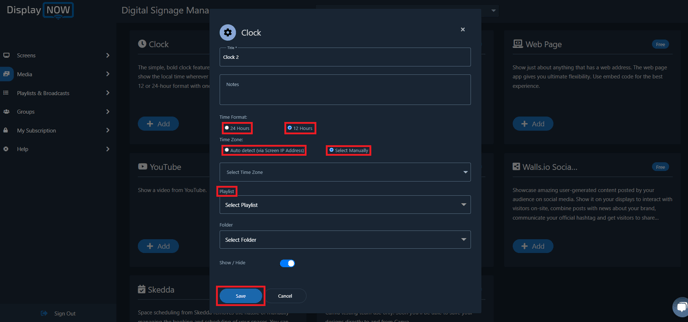
Step 3: Updating the Playlist.
Head over the Playlist option and select your Playlist and click on Edit.
You can also create a new playlist if you'd like.
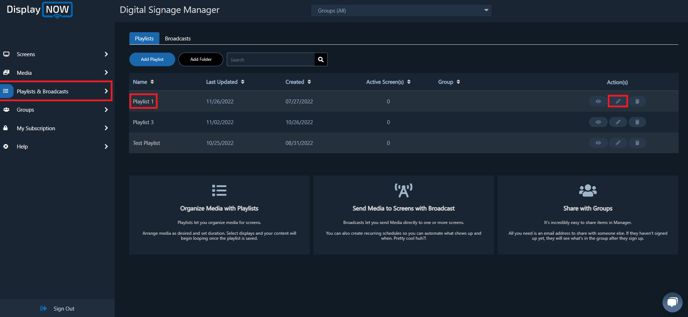
- Select Clock as the Media you would like to show on your screen.
- Select the number of second you want the Clock to be played for in a loop.
- Select the number of screens you want that Media to be displayed.
- Click "Update" and you're all set. The Media then will be display on your screens.
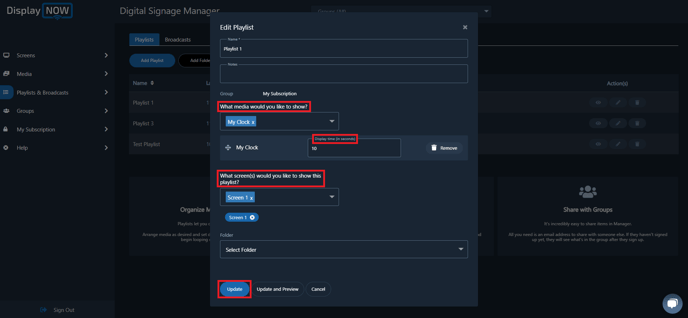
This is how the Clock will look on your screen.
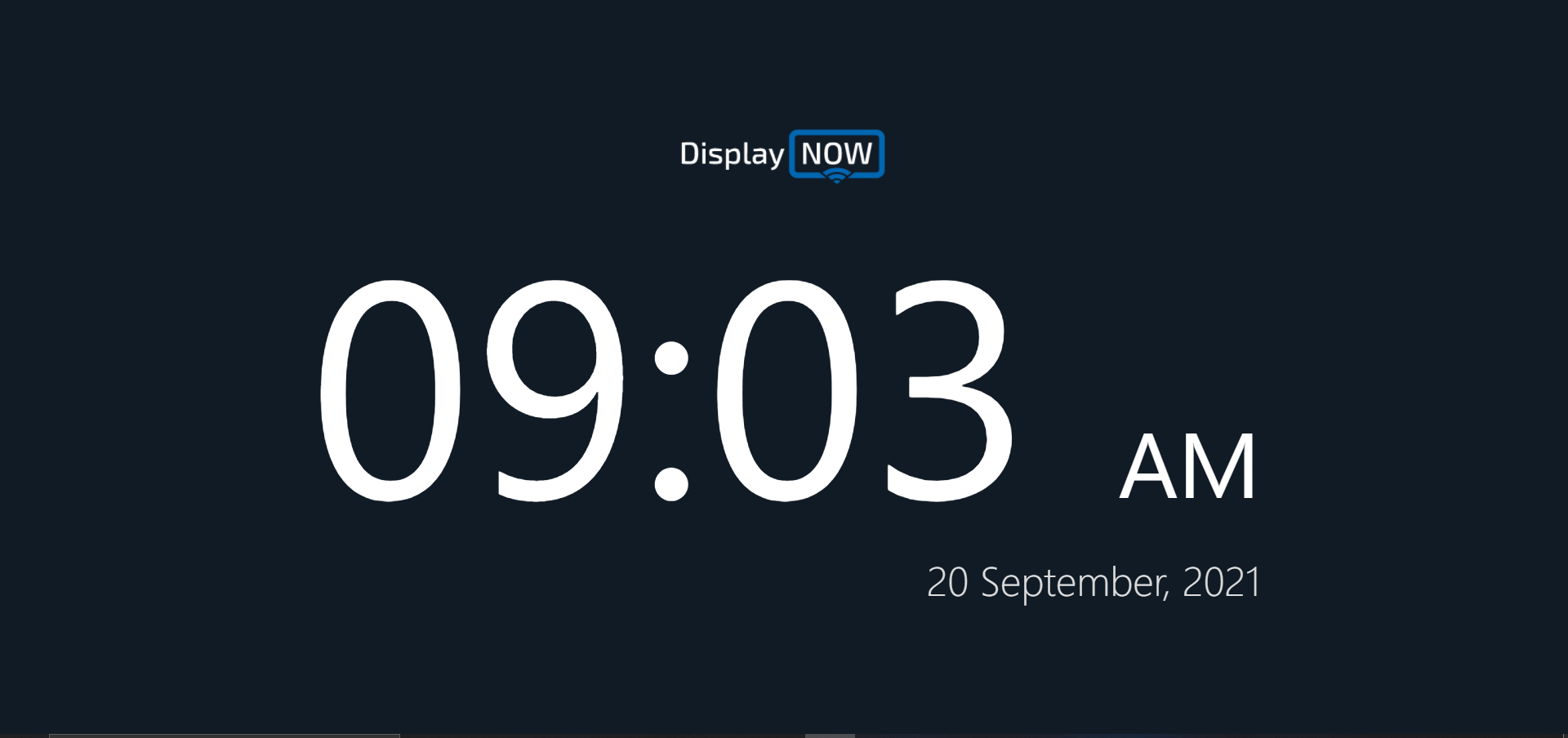
![AndroidAppLogo-R2_1960x720-3.png]](https://help.displaynow.io/hs-fs/hubfs/AndroidAppLogo-R2_1960x720-3.png?width=250&height=92&name=AndroidAppLogo-R2_1960x720-3.png)