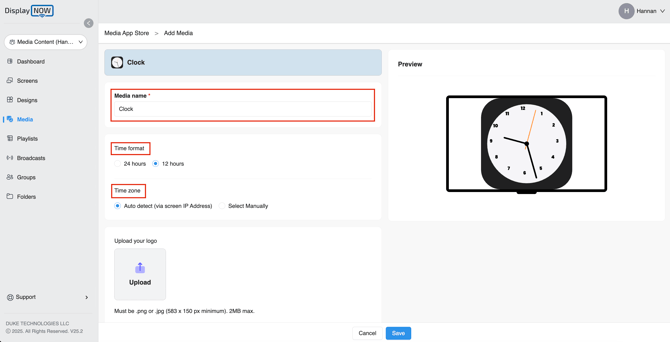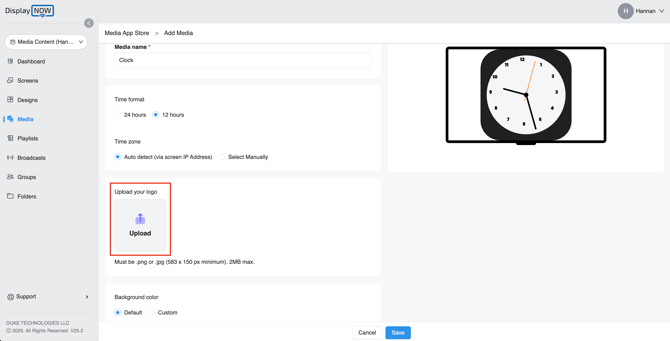Showing Time on your Screen
With the clock feature, you can easily show accurate time from any location worldwide. It’s simple to set up, fully customizable, and perfect for both your workspace and your business.
Step 1: Navigate to Display NOW Manager > Media App Store > Clock.
- Click on "Add."
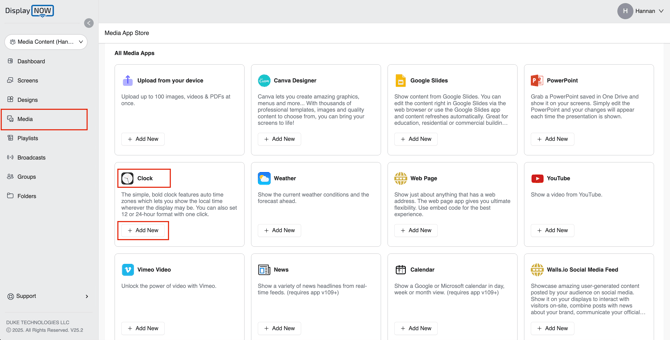
- Name your media.
- Select the format you prefer to display the in. 24 hours or 12 hours
- Please select your Time zone. You can either set it up with your IP Address which will show your Time zone automatically or you can select one manually.
Step 2: Add your Logo. (Optional)
- You can also choose to upload your own logo onto the clock to replace ours.
- Please ensure your PNG or JPG logo is 583 × 150 pixels in size and no larger than 2 MB.
Step 3: Add Background Color to your Clock. (Optional)
- You can also customize your clock's background and the font color if you wish to.
- Simply click on "custom" add the hex code of your background and font color.
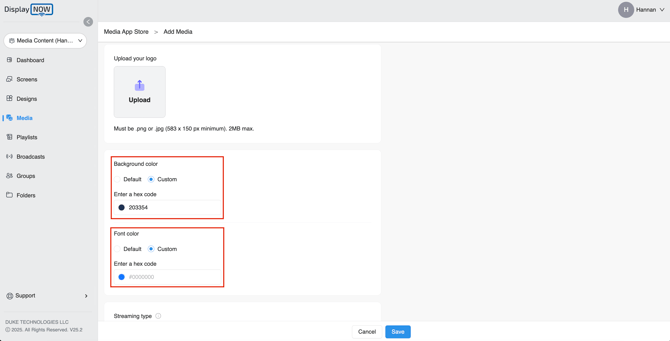
Step 4: Add to Playlist
- After configuring your clock, proceed by selecting the "Playlist" option.
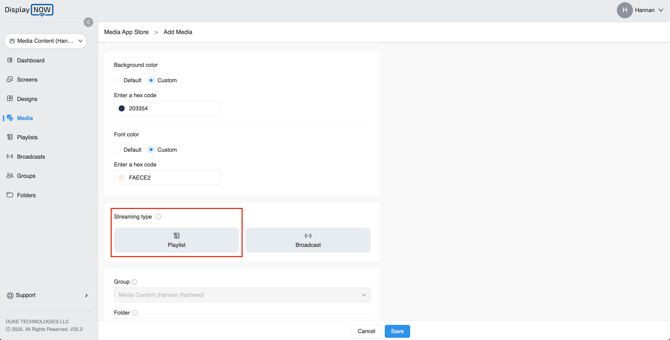
- Click on “Playlist” and choose your preferred playlist where you want your clock content to appear.
- Once you have selected your playlist, click "Add to Media."
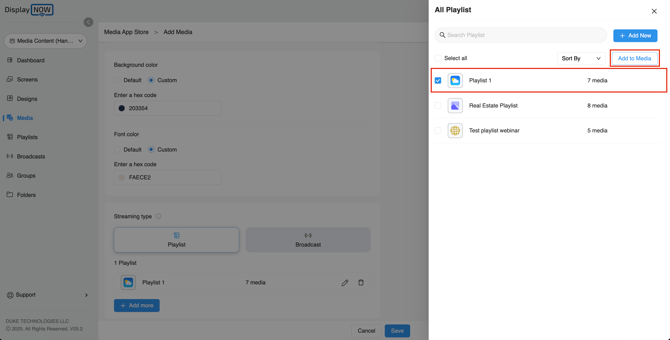
- Your content has now been added to the selected playlist. To finalize your changes, click "Save" at the bottom of the page. The media will then be displayed on your screens.

- This is how the clock will look on your screen.
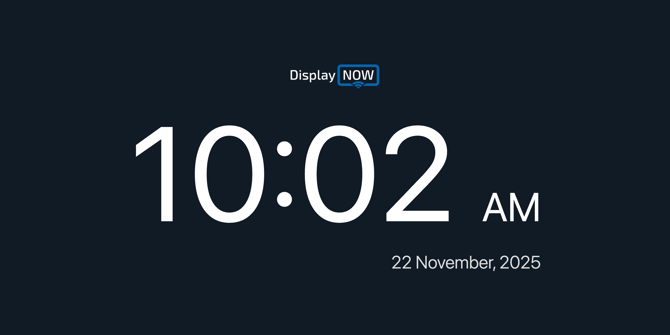
![AndroidAppLogo-R2_1960x720-3.png]](https://help.displaynow.io/hs-fs/hubfs/AndroidAppLogo-R2_1960x720-3.png?width=250&height=92&name=AndroidAppLogo-R2_1960x720-3.png)