Create a Canva design from Display NOW Manager
Simply head over to the Media App store, click Canva and follow the prompts to get started. We have built an integrated experience that allows you to manage your designs right in Display NOW Manager.
Show a Canva design on your Screens
Canva lets you take promoting your business to the next level with professional templates and an incredibly easy DIY designer tool that works on any device. The possibilities are endless. Canva is very intuitive and empowers anyone to become a designer. Together with Display NOW, we have made it dead simple to send your designs any number of screens.
You can create and edit Canva designs right from Display NOW Manager with a few clicks.
Have a Canva design already? Check out this article to learn how to save your existing Canva designs to Display NOW manager. Once they are linked, you can see and edit them via Media in Display NOW Manger.
Step 1: Sign up with Canva
- Navigate to canva.com and click the Sign Up button.
- If you are already signed up with Canva, you can move on to "Step 2."
Step 2: Navigate to Display NOW Manager > Media > Media App Store > Canva.
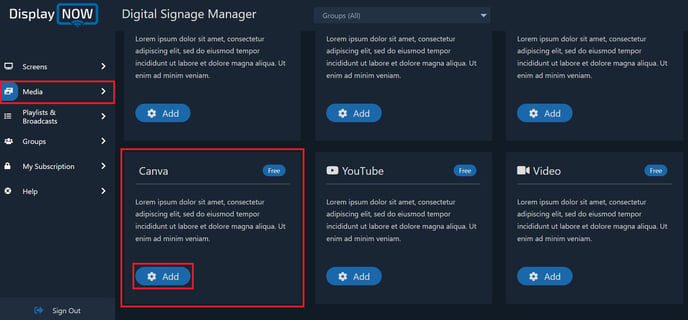
-
Give the media a "title."
- Select your playlist.
- Add your notes (optional).
- Once done, please click on "Design on Canva." This is take you to a page where you can create your template.
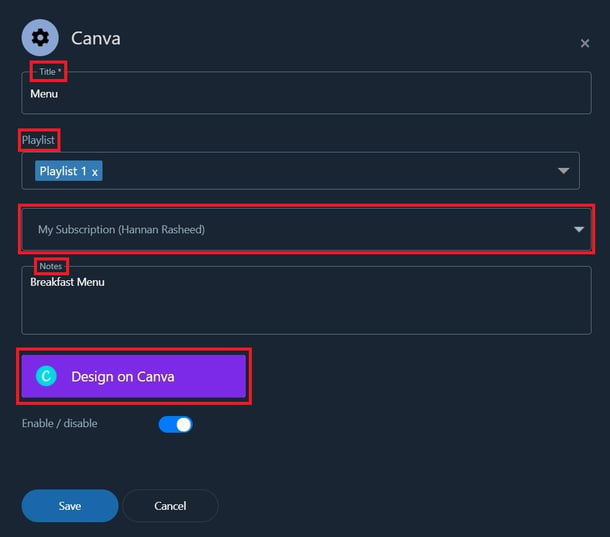
You can sign up with your Google Account, Facebook or any email you have.
Navigate to canva.com and click the Sign Up button. If you are already signed up with Canva, you can move on to "Step 2."
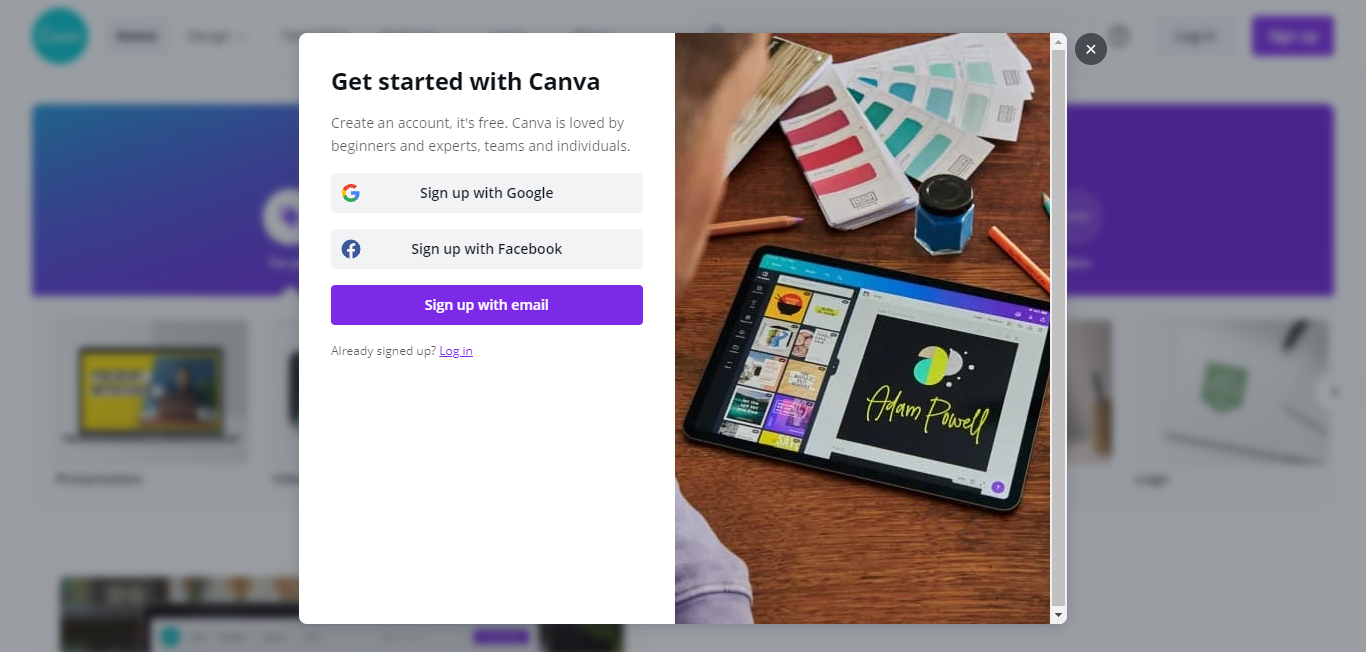
This is the page where you can create your own content. You can pick out from thousands of pre-made templates.
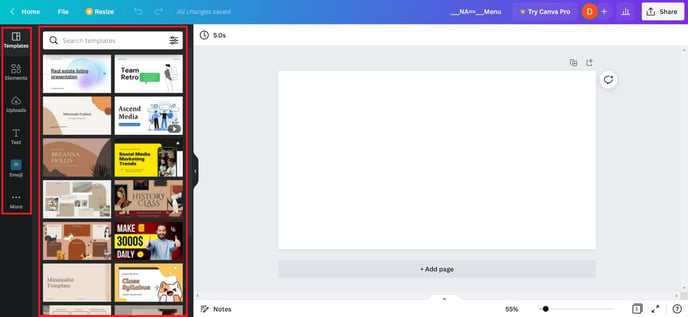
Once you're done creating your template, please click on "Share."
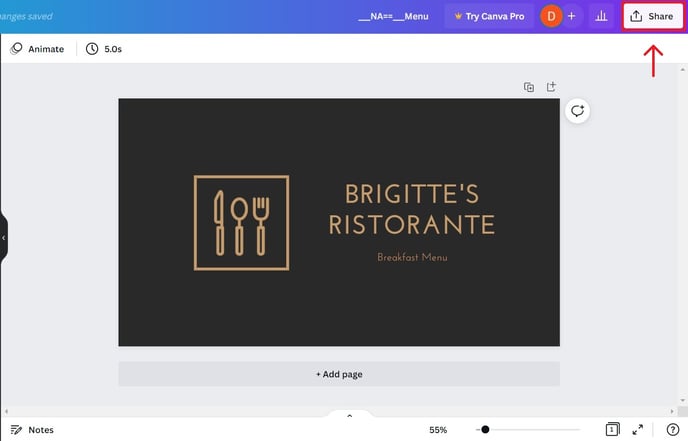
Please select the "Display NOW" option. It will export your content to the Display NOW Manager.
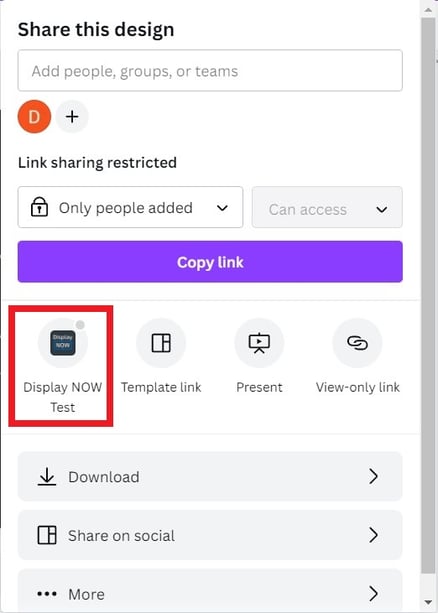
Please select File Type as "PNG," and click on save.
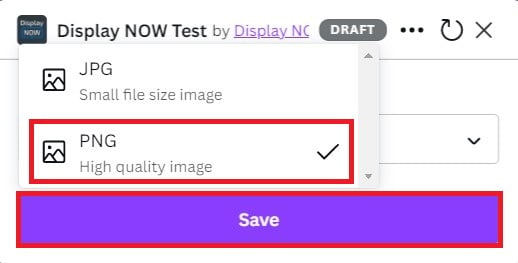
After clicking on "Save," a pop up will show on your screen saying that your design has been published. You can then close your Canva tab and had back to Display NOW Manager.
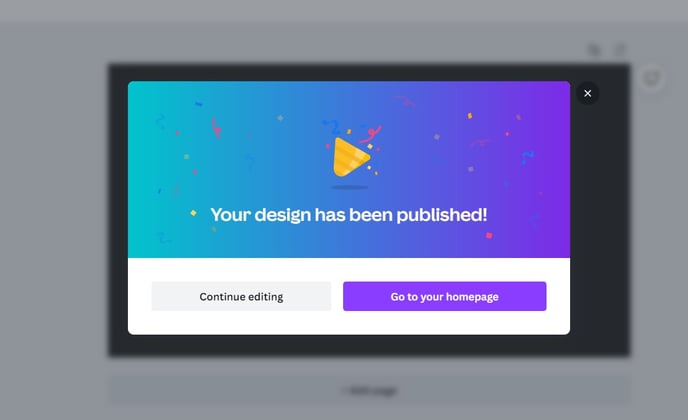
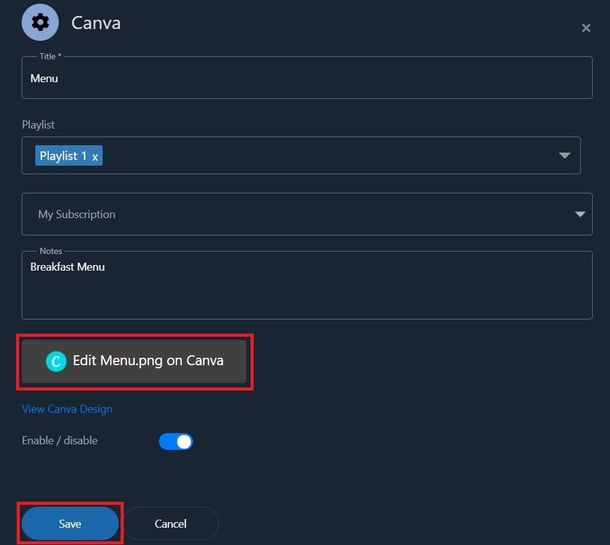
You must click Save in Display NOW Manager to ensure your work isn't lost.
If you want edit your content any further, you can click "Edit Canva." (optional) You must repeat the save process to update Display NOW Manager.
Step 3: Add/Edit the Playlist
Head over the Playlist option and select your Playlist and click on Edit.
You can also create a new playlist if you'd like.
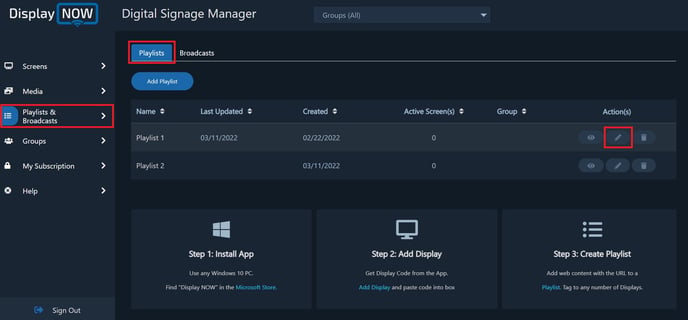
- Select Canva content "Menu" (or whatever you named it) as the Media you would like to show on your screen.
- Select the number of second you want the template to be played for in a loop.
- Select the number of screens you want the Media to be displayed.
- Click "Update" and you're all set. The Media then will be display on your screens.
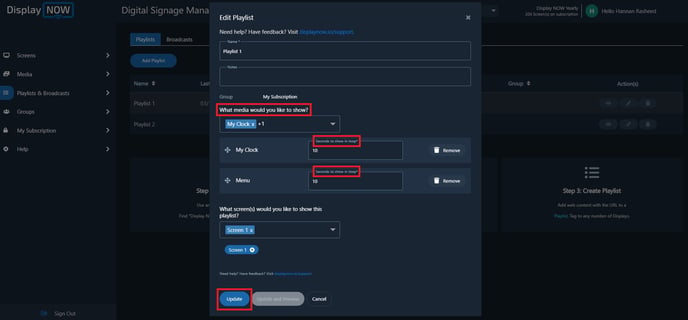
![AndroidAppLogo-R2_1960x720-3.png]](https://help.displaynow.io/hs-fs/hubfs/AndroidAppLogo-R2_1960x720-3.png?width=250&height=92&name=AndroidAppLogo-R2_1960x720-3.png)