Using Google Slides with Display NOW for Experts "embed link"
Display NOW Manager lets you showcase content using Google Slides. This article will walk you through how to generate an embed link from Google Slides without needing to sign in to your Google account in Display NOW and use it to display your presentation on your screen.
Alternative: Link Google Slides Without Signing In
If you do not want to sign in with Google, you can grab the embed publish link from Google Slides directly.
Step 1: First, sign in to Google Slides. You can start a new presentation or open an existing one.
-
Click on File > Share > Publish to the web
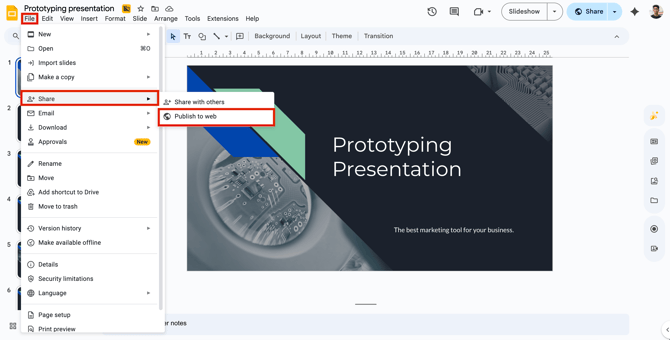
- Select the "Embed" option
- Select your Slide Size.
- Select how long you want each slide to stay on the screen. In this example, 10 seconds has been chosen for each slide.
-
Check the two boxes below: start as soon as player loads and restart the slideshow after the last slide. This keeps the presentation moving in the background as other content is shown.
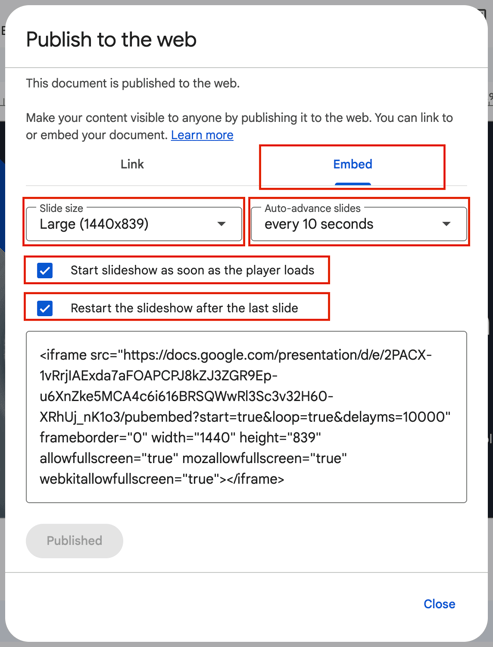
- Then copy the link from the start of the quotation to the end of the quotation. Just as highlighted in the picture below.
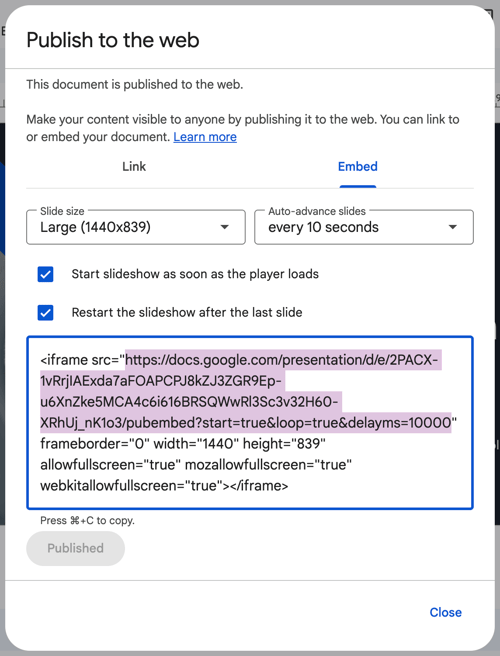
Step 2: Navigate to Display NOW Manager > Media App Store > Google Slides
- Name your media.
- Add the copied embed link to the "Google slides Embed URL."
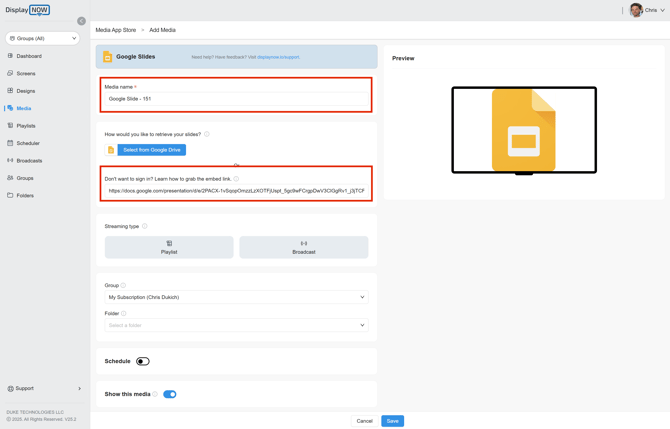
- In order to complete your URL, please add ( &rm=minimal ) at the end of it.This hides the controls in your Google Slides, allowing your slideshow to play seamlessly.
-png.png?width=670&height=69&name=image%20(2)-png.png)
- Click on "Save" at the bottom of the screen.
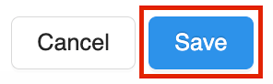
Step 3: Add to Playlist and Edit Display Time
- Navigate to Playlists and select to your preferred playlist.
- Then click on "Media."
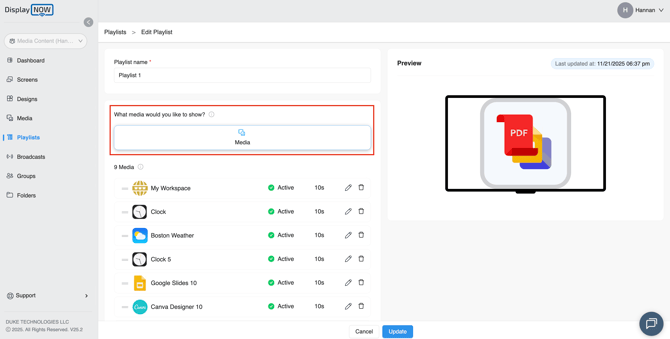
- Search the name of your Google Slides.
- Select your Google Slides and then click on "Send to playlist."
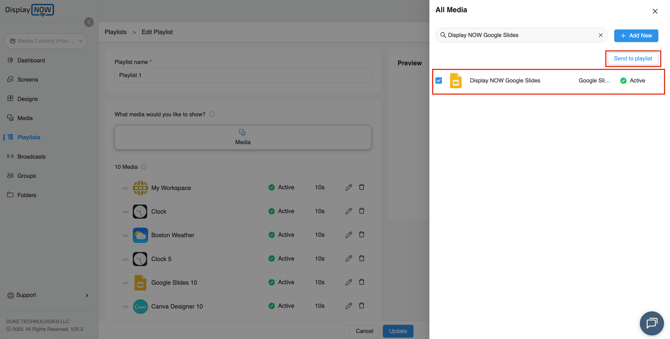
- Once you have added your Google Slides media to your playlist, click on the "edit" button to add the number of seconds you would like the video to appear on screen
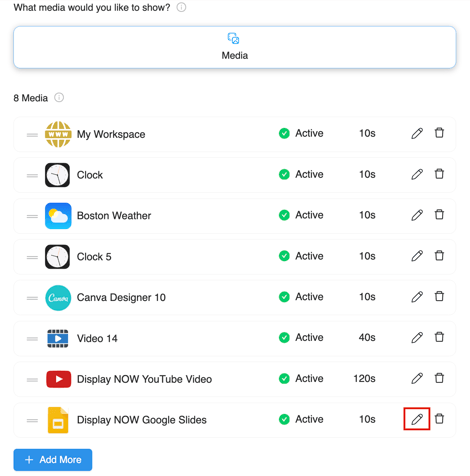
- To ensure each slide displays for 10 seconds, you’ll need to calculate and enter the total duration of your Google Slide deck.
- Simply multiply the number of slides by the time you want each slide to appear.
- For example, if your deck has 15 slides and each slide is set to play for 10 seconds, the total duration you would enter is 150 seconds.

- After you’ve set the display time duration, select the check mark to apply your changes.
- Once done, click on "update" to save the changes. You're all set.
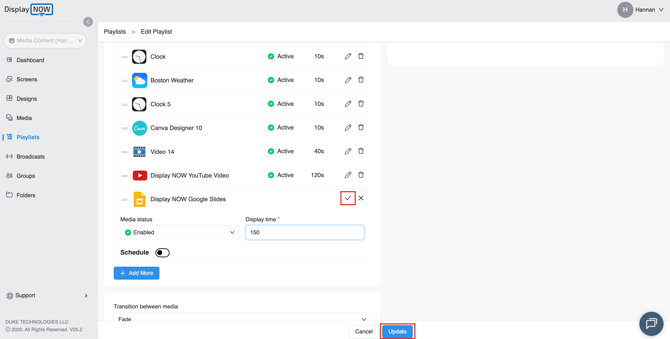
- This is how your Google Slides presentation will appear on your screen. It will continuously loop through every slide in your Google Slide deck in sequence.
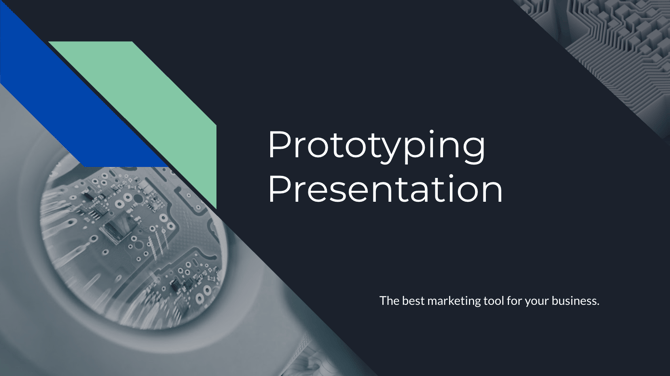
Any time you update your Google Slides, the changes will automatically appear on your screen in real time. There's no need to keep re-uploading or adding the updated content to the Display NOW Manager.
![AndroidAppLogo-R2_1960x720-3.png]](https://help.displaynow.io/hs-fs/hubfs/AndroidAppLogo-R2_1960x720-3.png?width=250&height=92&name=AndroidAppLogo-R2_1960x720-3.png)