Show your websites through the web page media feature
You can now display your website URL or any website you choose directly on your screens! The Web Page feature allows you to promote your site, enhance presentations, engage your audience, customize your display, and boost interaction.
Step 1: Navigate to Display NOW Manager > Media App Store > Web Page
-
Find the Web Page media app under the Media App Store tab.
- Click on Add.
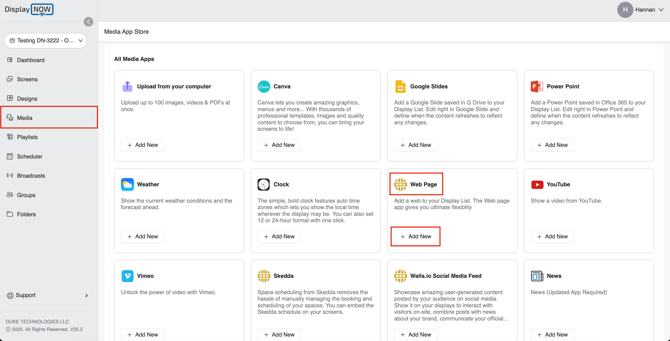
Step 2: Name your Media and Paste the URL of the website you would like to display
- Name your media.
-
Paste the URL of the website you would like to display.
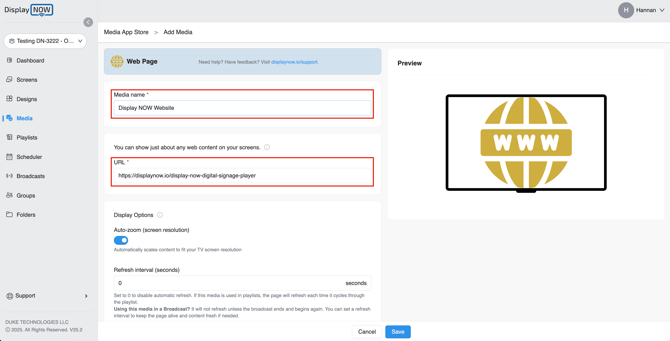
Step 3: Adjust the Zoom Level and Refresh Interval for Your Website
- You can either enable the auto-zoom option, which automatically adjusts your website to fit your TV screen’s resolution, or disable it and manually set the resolution to display the website exactly the way you prefer.
- If your website updates frequently, use the refresh interval to set how often it refreshes. For example, entering 60 seconds will update your website media every minute.
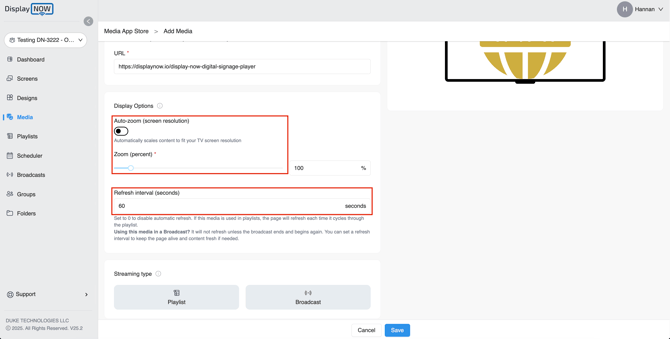
Step 4: Pass Custom Headers Value (Optional)
- If the webpage you’re displaying requires special access—such as a login token, API key, or device identifier—you can enter those details here. These are called custom header values, and they help certain protected or internal websites load correctly.
If you’re not sure what custom header values are or when they’re needed, you can learn more in our help article here:
➡️ Custom Web Page Headers Pushed to Digital Signage
(https://help.displaynow.io/help/custom-web-page-headers-pushed-to-digital-signage)
Most users can skip this step unless their IT team or website provider specifically tells them to add a custom header.
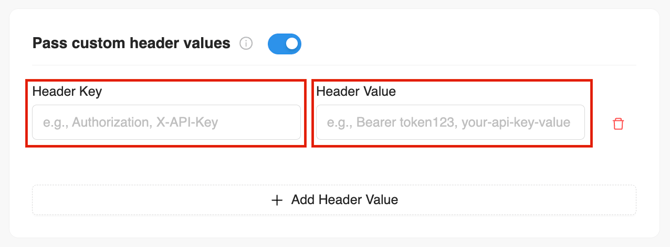
Step 5: Add to Playlist
- Once you have configured your website media, please click on "Playlist"

- Click on “Playlist” and choose your preferred playlist where you want your website media to appear.
- Once you have selected your playlist, click "Add to Media."
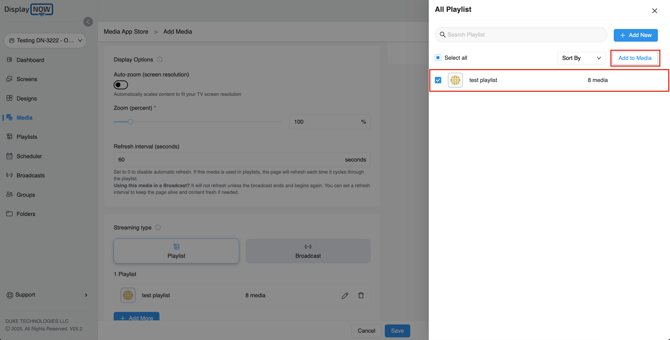
- Your content has now been added to the selected playlist. To finalize your changes, click "Save" at the bottom of the page and you're all set.
- The media will then be displayed on your screens.
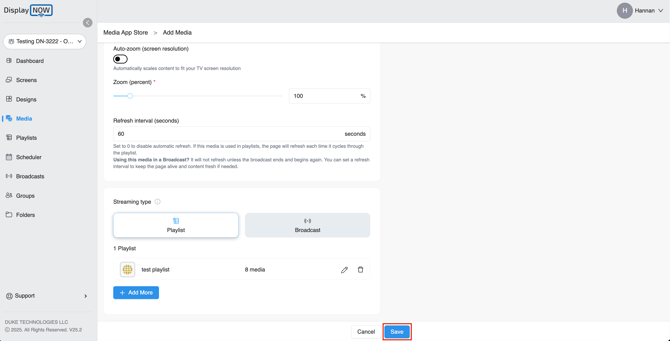
- This is how your website will appear on your screen.
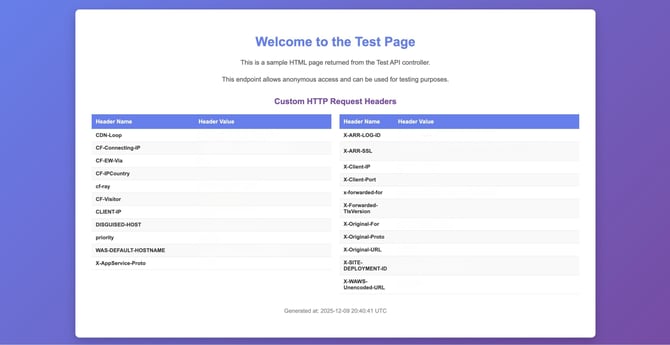
![AndroidAppLogo-R2_1960x720-3.png]](https://help.displaynow.io/hs-fs/hubfs/AndroidAppLogo-R2_1960x720-3.png?width=250&height=92&name=AndroidAppLogo-R2_1960x720-3.png)